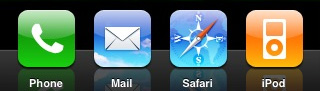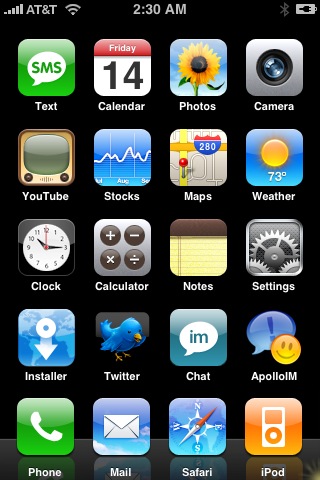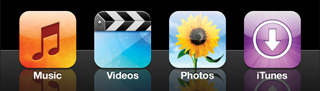I’ve been wanting to write about my problems with email for a while now, but keep coming up short when it comes to explaining exactly why it fails for me. That is, until reading Tantek’s latest on the subject:
“I’m probably responding to less than 1 in 10 emails that are sent directly to me, even fewer of those that are sent to a set of people or a list. The usability of email for me has deteriorated so much that I exclaimed on Twitter recently: EMAIL shall henceforth be known as EFAIL.”
He goes on to explain his thoughts on why point to point communications do not scale, and how emails in general are becoming too bloated (the lack of a singular focus in many emails I receive definitely impacts my likelihood of responding), as well as how 1:many or 1:all mediums are superior to 1:1 methods (e.g. email). This is exactly what I’ve been trying to figure out how to say.
Semi-solutions
Tantek certainly isn’t the first to write about the the problems with email – Mike Davidson’s solution last year was to reduce the length and detail of replies to a specific number of sentences, but that hasn’t allowed me to make a sufficient dent in my inbox.
Similarly, Inbox Zero (a process many of my friends use to keep the noise down) just doesn’t seem to work for me. Plus, having an empty inbox won’t stop people from communicating with me via email when they should be using another medium.
It’s not you, it’s me
Both Inbox Zero and Sentenc.es aim to reduce the impact of the full inbox by making it easier to empty on a regular basis, but for me that doesn’t solve the problem as I see it–it isn’t a matter of finding a way to work around what email has become, it’s just that email is being used improperly, and I’d rather use other methods of communication that are more appropriate to the type and relevance of the message.
How do we fix it?
Email isn’t broken for everyone (or at least, if it is they don’t realize it yet), but I find more people becoming frustrated with email every week. Add the whole SPAM problem into the mix (over the last 6 months, more and more of my valid incoming/outgoing messages are getting caught by SPAM filters than ever) and I just see email continuing its downward spiral.
I’m not sure of the solution – as long as my clients continue to send me emails and expect a response, I’m a bit nervous to tell them to shove it (it’s hard enough to get them to all use Basecamp instead for project communication, let alone stop using a method that still works for them), but perhaps that’s what it will come down to. Tantek’s article ends with a list of suggestions that can serve as a decent starting point, and his Email Reduction project is also worth checking out.
Does email = efail for you? How do you feel about the future of email?